Car Accident 1.0
504
7
504
7
This is my second accident! Enjoy
Installation:
1. Install ScriptHookV
2. Download and install Visual C++ Redistributable for Visual Studio 2015 x64, x86, Visual C++ Redistributable for Visual Studio 2013 x64, x86.
3. Install latest ScriptHookVDotNet, read the requirements.
4. Download last NativeUI version from here: http://gtaforums.com/topic/809284-net-nativeui/
5. Move all contents of the .zip into your /scripts/ directory. If it doesn't exist, create one.
Download the file -> if you haven't a scripts map make one call it "scripts"
than make a map called "AutoloadMaps" and copy and paste the downloaded files in it done!
Controls:
F7 or R3 + LB - Open main menu.
WASD or Left Stick - Fly around while inside map editor, or when having an object selected, move/rotate the object.
Q/E or LB/RB - While having an object selected, move up/down the object, or rotate it.
F or Controller Y - Open the object spawning menu.
P or Controller Pause - Open the ped spawning menu.
V or Controller Back - Open the vehicle spawning menu.
Arrow Up or DPAD Up - Spawn a marker.
Shift or Controller A - Fly/Move/Rotate objects faster.
Alt or DPAD Down - Fly/Move/Rotate objects slower.
Control or L3 - While having an object selected, switch from moving to rotating. The arrow above the object will switch colors. Yellow for moving and red for rotating.
Mouse Left Click or RT - Select an object while looking at it.
Mouse Right Click or LT - Move an object with the mouse while looking at it.
Mouse Wheel or RB/LB - Rotate an object while having it snapped to your cursor.
C or R3 - Copy an object while looking at it or having it selected.
Del or Controller X - Delete an object while looking at it.
Installation:
1. Install ScriptHookV
2. Download and install Visual C++ Redistributable for Visual Studio 2015 x64, x86, Visual C++ Redistributable for Visual Studio 2013 x64, x86.
3. Install latest ScriptHookVDotNet, read the requirements.
4. Download last NativeUI version from here: http://gtaforums.com/topic/809284-net-nativeui/
5. Move all contents of the .zip into your /scripts/ directory. If it doesn't exist, create one.
Download the file -> if you haven't a scripts map make one call it "scripts"
than make a map called "AutoloadMaps" and copy and paste the downloaded files in it done!
Controls:
F7 or R3 + LB - Open main menu.
WASD or Left Stick - Fly around while inside map editor, or when having an object selected, move/rotate the object.
Q/E or LB/RB - While having an object selected, move up/down the object, or rotate it.
F or Controller Y - Open the object spawning menu.
P or Controller Pause - Open the ped spawning menu.
V or Controller Back - Open the vehicle spawning menu.
Arrow Up or DPAD Up - Spawn a marker.
Shift or Controller A - Fly/Move/Rotate objects faster.
Alt or DPAD Down - Fly/Move/Rotate objects slower.
Control or L3 - While having an object selected, switch from moving to rotating. The arrow above the object will switch colors. Yellow for moving and red for rotating.
Mouse Left Click or RT - Select an object while looking at it.
Mouse Right Click or LT - Move an object with the mouse while looking at it.
Mouse Wheel or RB/LB - Rotate an object while having it snapped to your cursor.
C or R3 - Copy an object while looking at it or having it selected.
Del or Controller X - Delete an object while looking at it.
Först uppladdad: 5 mars 2017
Senast uppdaterad: 5 mars 2017
Senast nedladdad: 1 dag sedan
3 Kommentarer
More mods by sprintelekk:
This is my second accident! Enjoy
Installation:
1. Install ScriptHookV
2. Download and install Visual C++ Redistributable for Visual Studio 2015 x64, x86, Visual C++ Redistributable for Visual Studio 2013 x64, x86.
3. Install latest ScriptHookVDotNet, read the requirements.
4. Download last NativeUI version from here: http://gtaforums.com/topic/809284-net-nativeui/
5. Move all contents of the .zip into your /scripts/ directory. If it doesn't exist, create one.
Download the file -> if you haven't a scripts map make one call it "scripts"
than make a map called "AutoloadMaps" and copy and paste the downloaded files in it done!
Controls:
F7 or R3 + LB - Open main menu.
WASD or Left Stick - Fly around while inside map editor, or when having an object selected, move/rotate the object.
Q/E or LB/RB - While having an object selected, move up/down the object, or rotate it.
F or Controller Y - Open the object spawning menu.
P or Controller Pause - Open the ped spawning menu.
V or Controller Back - Open the vehicle spawning menu.
Arrow Up or DPAD Up - Spawn a marker.
Shift or Controller A - Fly/Move/Rotate objects faster.
Alt or DPAD Down - Fly/Move/Rotate objects slower.
Control or L3 - While having an object selected, switch from moving to rotating. The arrow above the object will switch colors. Yellow for moving and red for rotating.
Mouse Left Click or RT - Select an object while looking at it.
Mouse Right Click or LT - Move an object with the mouse while looking at it.
Mouse Wheel or RB/LB - Rotate an object while having it snapped to your cursor.
C or R3 - Copy an object while looking at it or having it selected.
Del or Controller X - Delete an object while looking at it.
Installation:
1. Install ScriptHookV
2. Download and install Visual C++ Redistributable for Visual Studio 2015 x64, x86, Visual C++ Redistributable for Visual Studio 2013 x64, x86.
3. Install latest ScriptHookVDotNet, read the requirements.
4. Download last NativeUI version from here: http://gtaforums.com/topic/809284-net-nativeui/
5. Move all contents of the .zip into your /scripts/ directory. If it doesn't exist, create one.
Download the file -> if you haven't a scripts map make one call it "scripts"
than make a map called "AutoloadMaps" and copy and paste the downloaded files in it done!
Controls:
F7 or R3 + LB - Open main menu.
WASD or Left Stick - Fly around while inside map editor, or when having an object selected, move/rotate the object.
Q/E or LB/RB - While having an object selected, move up/down the object, or rotate it.
F or Controller Y - Open the object spawning menu.
P or Controller Pause - Open the ped spawning menu.
V or Controller Back - Open the vehicle spawning menu.
Arrow Up or DPAD Up - Spawn a marker.
Shift or Controller A - Fly/Move/Rotate objects faster.
Alt or DPAD Down - Fly/Move/Rotate objects slower.
Control or L3 - While having an object selected, switch from moving to rotating. The arrow above the object will switch colors. Yellow for moving and red for rotating.
Mouse Left Click or RT - Select an object while looking at it.
Mouse Right Click or LT - Move an object with the mouse while looking at it.
Mouse Wheel or RB/LB - Rotate an object while having it snapped to your cursor.
C or R3 - Copy an object while looking at it or having it selected.
Del or Controller X - Delete an object while looking at it.
Först uppladdad: 5 mars 2017
Senast uppdaterad: 5 mars 2017
Senast nedladdad: 1 dag sedan

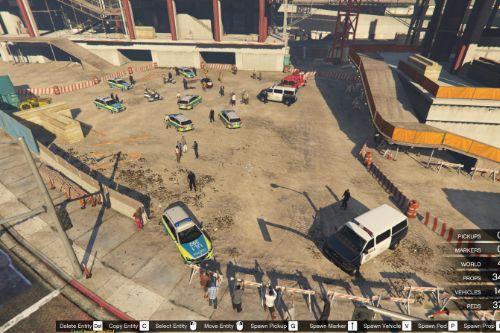
![Upgraded Fort Zancudo [YMAP / FiveM] Upgraded Fort Zancudo [YMAP / FiveM]](https://img.gta5-mods.com/q75-w500-h333-cfill/images/upgraded-fort-zancudo-ymap-fivem/a94a83-fortz1.png)
![Fort Zancudo Swamp Warfare [YMAP / FiveM] Fort Zancudo Swamp Warfare [YMAP / FiveM]](https://img.gta5-mods.com/q75-w500-h333-cfill/images/fort-zancudo-swamp-warfare-ymap-fivem/596824-swamp2.png)
![[MLO] Vespucci/Little Seoul 24/7 [Add-On SP / FiveM] ver 1.0 [MLO] Vespucci/Little Seoul 24/7 [Add-On SP / FiveM] ver 1.0](https://img.gta5-mods.com/q75-w500-h333-cfill/images/mlo-vespucci-little-seoul-24-7-add-on-sp-fivem-ver-1-0/2df7d6-vsb-pic00.jpg)
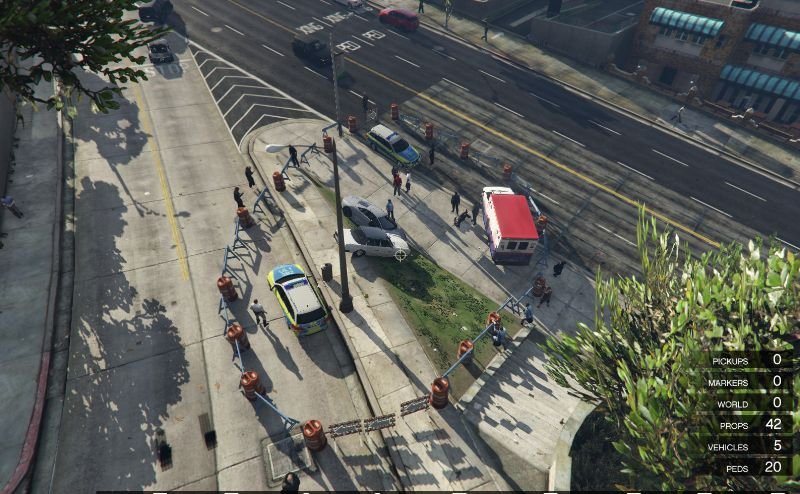






 5mods on Discord
5mods on Discord
Does IT work with traffic?
@spareribs30 Off curse! :)
@sprintelekk is it possible to have any vehicles you want to be involved in the accident